 Email accounts
Email accounts
We have email accounts hosted on Uberspace.de.
For users
Ask an existing volmem familiar with email administration to create an account for you. We recommend using Thunderbird to access Kanthaus email, which will let you access Kanthaus email alongside your other email accounts, provide offline access to your emails and simplify the process of responding to Kanthaus emails.
Accessing Kanthaus email on the web
If you don't want to use a client like Thunderbird, you can access the email online at https://webmail.uberspace.de/.
When replying to hello@ messages, remember to add the hello address in both Reply-to: and Cc:.
It is also worth configuring your account to display a name instead of just your email address. In the top right corner, click on the menu -> Settings. Then click on "Identity:
Setting up Kanthaus email in Thunderbird
Open up Thunderbird, go to "Tools -> Account settings", and create a new account with your Kanthaus email address and password just created by an administrator for you:
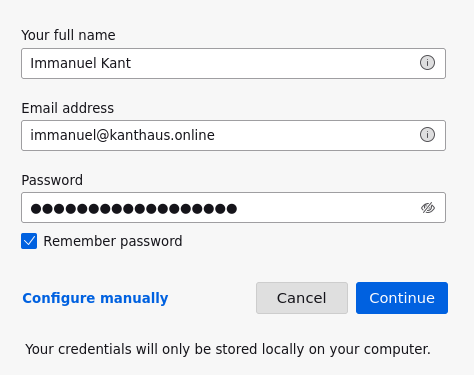
If Thunderbird fails to detect the settings automatically, you might have to adjust the settings as follows:
- Server (both for IMAP and SMTP): gehrels.uberspace.de
- Connection security: STARTTLS
- IMAP port: 143
- SMTP port: 587
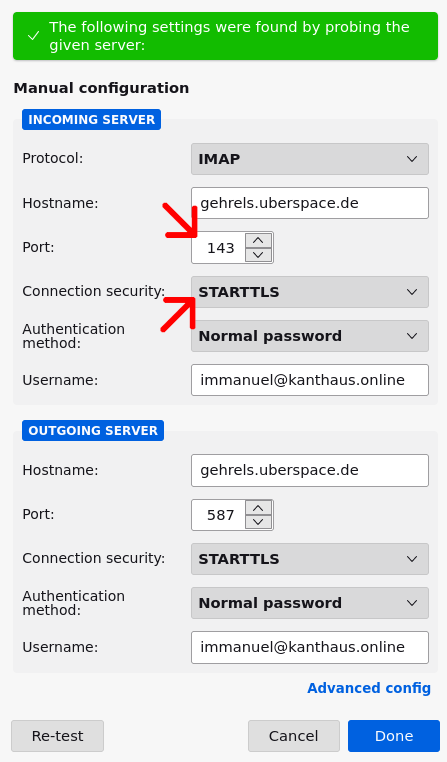
Once your account has been created, go to the settings:
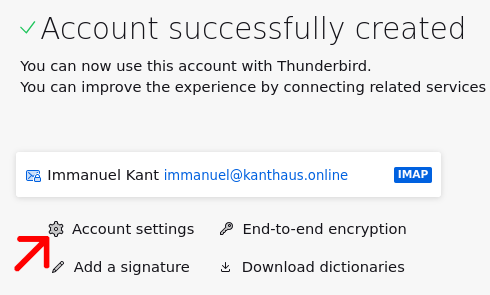
Click the "Manage Identities…" button and click "Add" to create a new identity:
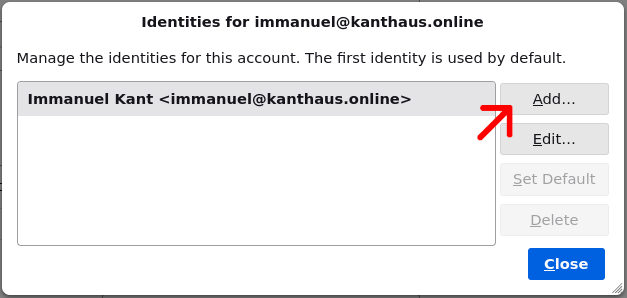
Use the following settings:
- Your name: the same name as you would use on your normal account
- Email address: still the same address
- Reply-to address: the
helloaddress (@kanthaus.online). - Organization: Kanthaus
- Identity Label: Hello@Kanthaus (or anything else you want - but it cannot be left empty)
- Tick "Reply from this identity when delivery headers match and add the
helloaddress there as well. Note: this field is not immediately visible: you need to leave the dialog and edit the identity again for it to appear.
This will ensure that whenever you are replying to common email, you are telling your recipients to reply to the common address and not to you personally.
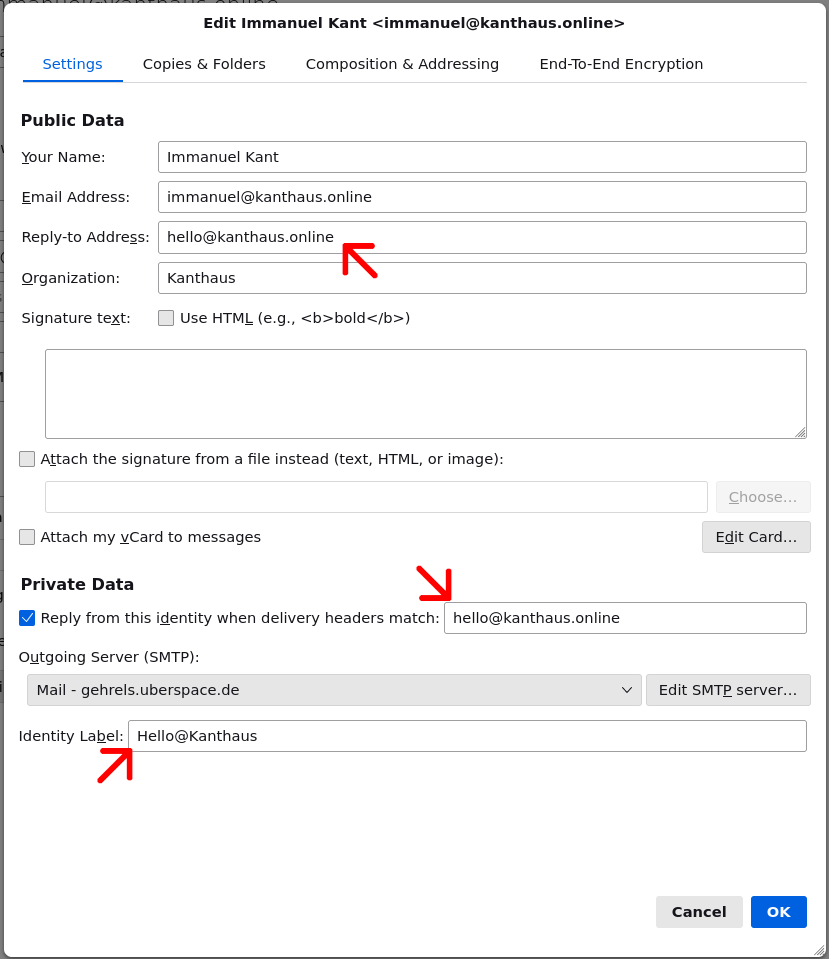
Then, go to the "Copies & Folders" tab and tick "Cc these email addresses" and add the hello address again. This will ensure that other Kanthausians are seeing your replies.
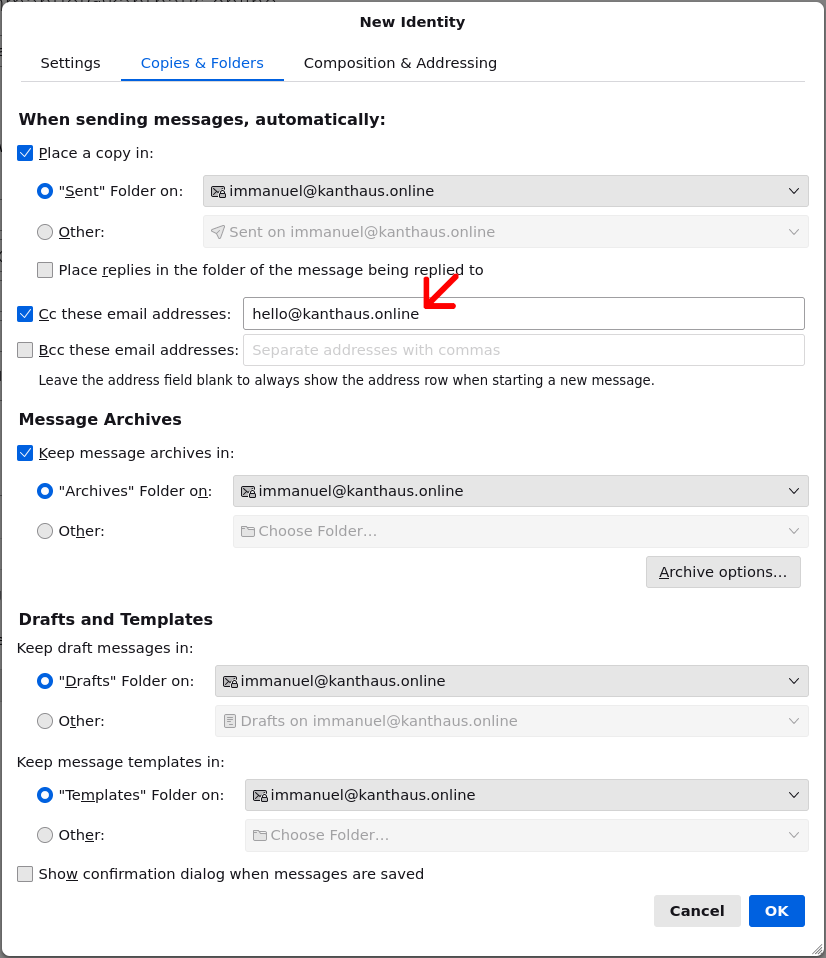
That's it! You can close the dialog with "OK". You are now ready to reply to Kanthaus email. They are located in the "hello" folder under your account:
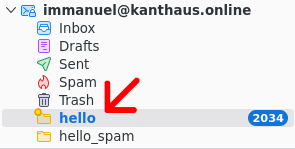
When replying to Kanthaus email we recommend you will automatically have the hello address in Cc: and Reply-To:, so that further replies are visible for others.
When that is not wished, you can remove those manually.
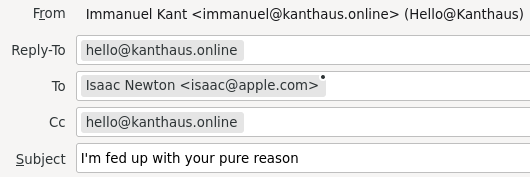
For administrators
Creating a new personal email account
Login to Uberspace's dashboard with Kanthaus' account and go to the Email tab. At the bottom of the page you will find "Virtual Mailboxes" section where you can add your own. Pick a fresh password for it.
Giving access to Kanthaus email to a personal account
Once you have created a personal account, you can set it up so that it contains the general email received by Kanthaus (at the hello address)
as a subfolder. You can set it up as follows:
- SSH into
gehrels.uberspace.de(usernamekanthaus). This can be done by password or SSH key. - Navigate to the email folder (
cd users/firstnamewherefirstnameis the email user name) - Create a symlink to the
helloaccount withln -s ../hello/ .hello - Add the
hellofolder to the subscriptions:echo hello >> subscriptions
There are some other folders inside our mailbox that you could be interested in mirroring in the own account:
- the "Mailinglists" folder, which receives messages from mailing lists of befriended projects and other initiatives in the area.
- the "Spam" folder, in which spam gets sorted automatically (and therefore not always accurately).
To subscribe to those as well, you can do again ln -s ../hello/.Spam/ .hello_spam and echo hello_spam >> subscriptions for the Spam folder for instance.
Once that is done the person should have access to Kanthaus email in their email client.
Email filtering
The Spam filtering we use is the default one offered by Uberspace.
On top of that, we have extra rules to sort messages into folders, for instance for mailing lists. Those filtering rules are managed by the Sieve system offered by Uberspace. If you want to change those filters, here are some possible steps:
- First, get hold of the password for our hello@ email account. It is in our password store.
- Then, install a ManageSieve client and use it to connect to the hello@ address. You can pick from a wide range of clients. For instance, the
sieve-connectcommand line interface is available on Ubuntu/Debian and works. The credentials required are:- Server: gehrels.uberspace.de
- Port: 4190 (standard)
- Username: The email address
- The password for it
- Now you have access to the Sieve scripts available on the address and let you edit them.